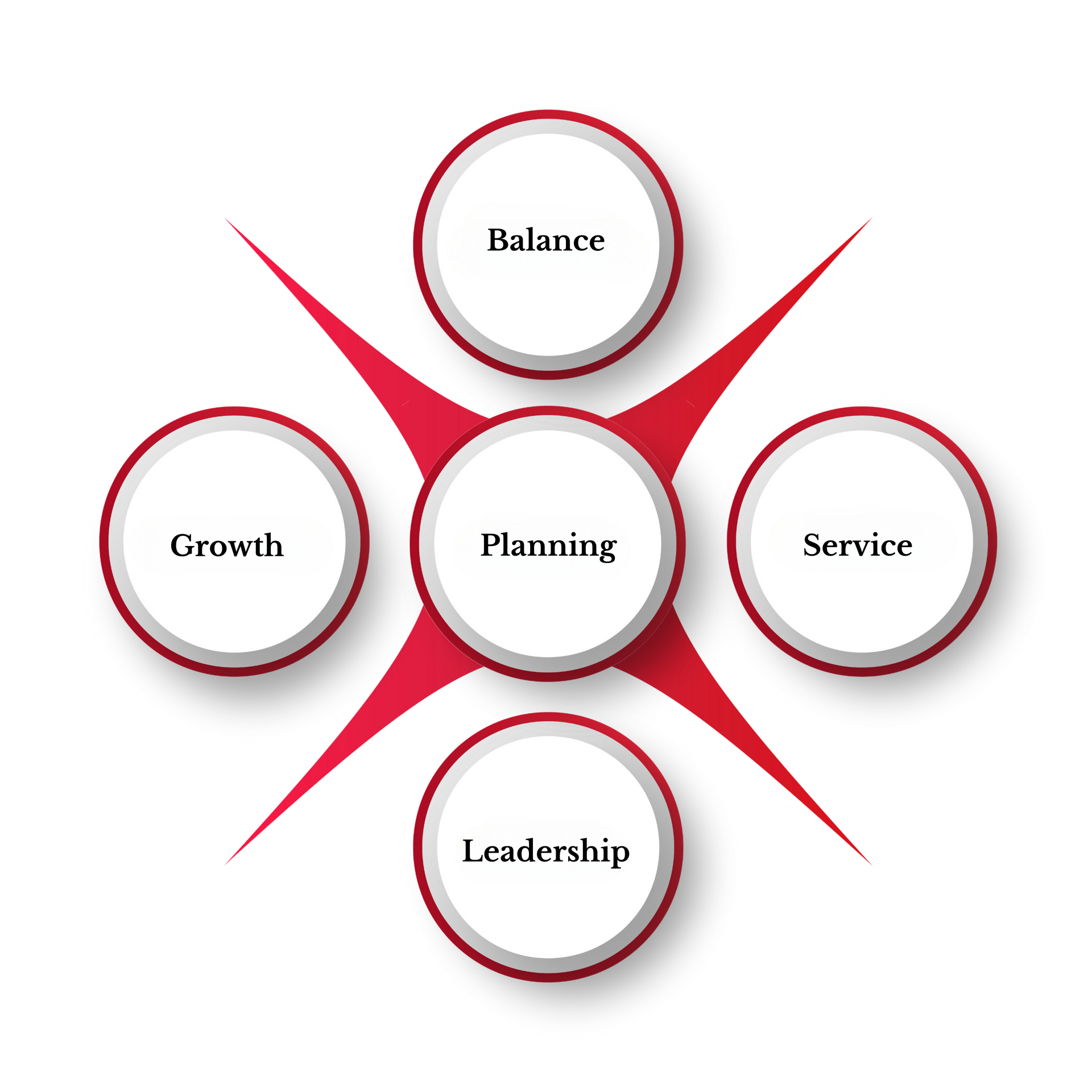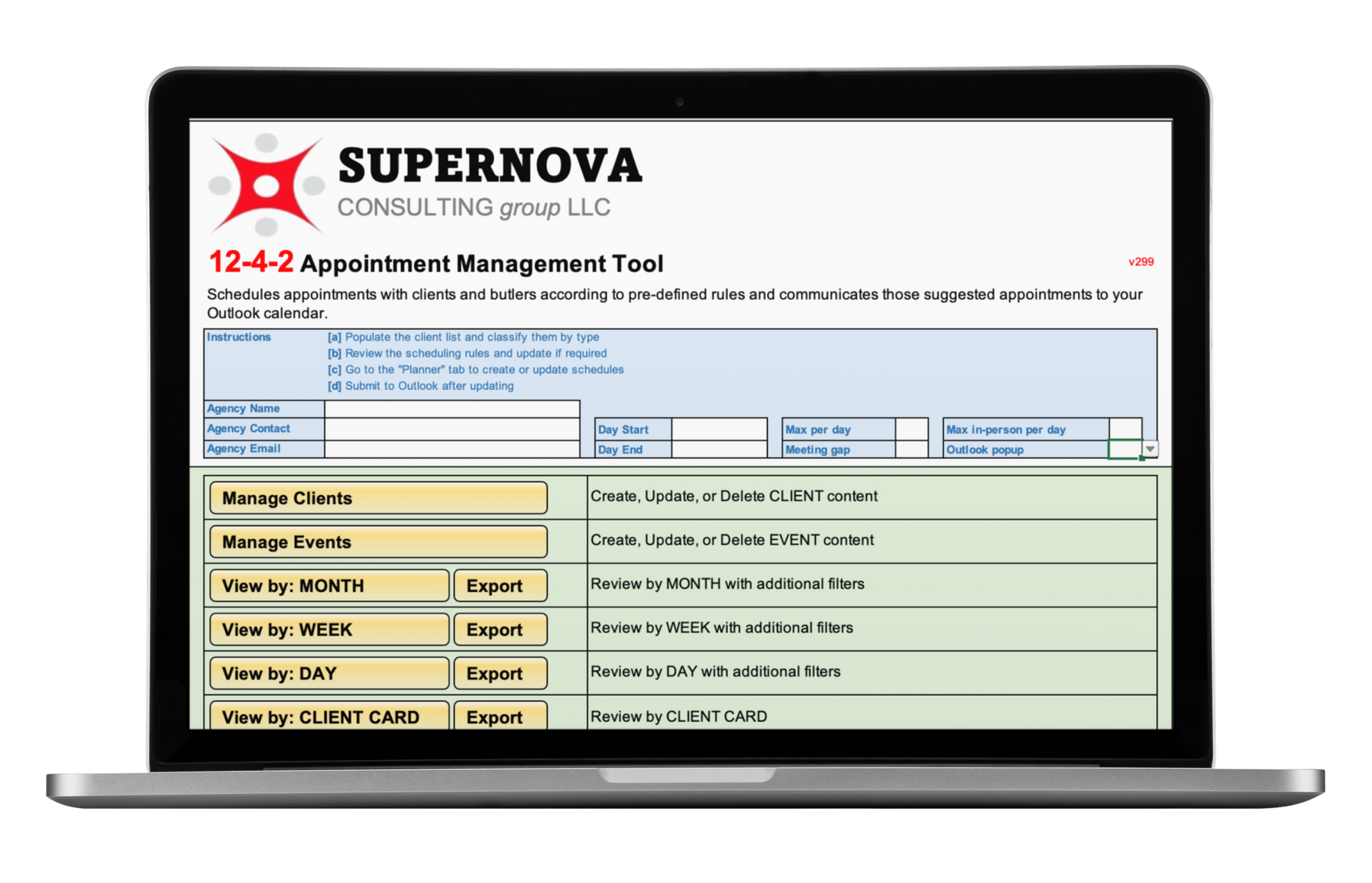Streamline Your Client Service Model
Key Features
Custom scheduling preferences for working hours and daily meeting capacity
Flexible viewing options by client, month, week, or day
24-month scheduling automation
One-click Outlook calendar integration
Compatible with Windows
Instant schedule card generation
Comprehensive client management system
Implementation Package
- Scheduling Tool License: $500
- Training Session: $150
Expert guidance on tool setup
Best practices for integration
Team workflow optimization
Why Choose Supernova Scheduler?
Maximize your team's efficiency and ensure consistent client service delivery. Our tool automates the complex task of maintaining the Supernova service model, letting you focus on what matters most – your clients.
Get Started
Ready to transform your practice? Contact us to purchase your Supernova Scheduling Tool and schedule your training session.
Supernova Scheduling Tool
Frequently Asked Questions